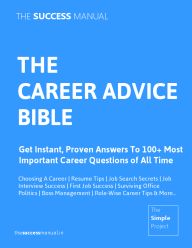On February 16, 2025 By newsroom Topic: Technology Buyers Guide
Having trouble with your Smart TVWhether it’s no signal, apps not working, or Wi-Fi issues, this guide will help you fix common Smart TV problems and get back to watching your favorite shows!
Problem: The TV is unresponsive, no power, or won’t turn on.
Solution:
Check the power cable & outlet – Make sure it’s securely plugged in.
Try a different power outlet – The issue might be with the socket.
Unplug the TV for 5 minutes, then plug it back in.
Check the remote control – Replace batteries or use the power button on the TV itself.
For Smart TVs with a power brick:
- Unplug the power brick for 10 seconds and reconnect it.
Problem: The screen is black, but audio works.
Solution:
Press the TV’s menu button – If the menu appears, the issue is with the source (e.g., HDMI, streaming).
Check HDMI cables – Disconnect and reconnect the HDMI cable.
Switch to a different HDMI port (TV Menu Input HDMI 1/2/3).
Try another device (DVD player, streaming box) to test if HDMI is the issue.
Restart the TV (Unplug for 5 minutes, then restart).
Problem: The TV has no sound, but the video plays fine.
Solution:
Check volume settings (Remote Volume Up).
Make sure TV isn’t muted (Press Mute button).
Try another audio output (Settings Sound Change Speaker Output).
Check if headphones are connected – Remove them if plugged in.
Reset audio settings (Settings Sound Reset Sound).
Problem: Internet won’t work, apps won’t load, or Wi-Fi keeps disconnecting.
Solution:
Restart your router & TV.
Forget & reconnect to Wi-Fi:
- Settings Network Wi-Fi Forget Network Reconnect.
Move the router closer to the TV or use an Ethernet cable for a stable connection.
Manually set DNS:
- Settings Network Advanced DNS Change to 8.8.8.8 (Google DNS).
Check if your internet is down – Try connecting another device (phone, tablet) to Wi-Fi.
Problem: Streaming apps like Netflix, YouTube, Hulu won’t load or keep crashing.
Solution:
Restart the TV (Unplug for 5 minutes, then restart).
Check for app updates:
- Smart TV Menu Apps Select App Check for Updates.
Clear cache for the app:
- Settings Apps Select App Clear Cache.
Reinstall the app:
- Settings Apps Select App Uninstall Reinstall.
Check your internet speed (Use Speed Test on a phone or PC).
Problem: The remote won’t control the TV.
Solution:
Replace the batteries – Weak batteries may cause lag or no response.
Check if the remote’s IR sensor works:
- Point the remote at a phone camera and press a button.
- If you see a red light in the camera view, the remote works.
Reset the remote:
- Remove batteries Press every button once Reinsert batteries.
Use a smartphone app (Samsung SmartThings, LG ThinQ) to control the TV.
Problem: The TV keeps rebooting randomly or gets stuck.
Solution:
Unplug the TV for 5 minutes, then restart it.
Check for software updates:
- Settings Support Software Update.
Remove external devices (USB drives, gaming consoles, streaming sticks) and restart.
Factory reset the TV:
- Settings General Reset to Factory Settings.
Problem: The TV won’t recognize a gaming console, Blu-ray player, or streaming device.
Solution:
Turn off both the TV and device, then turn them back on.
Try another HDMI port (TV Menu Input HDMI 1/2/3).
Use a different HDMI cable (older cables may not support 4K or HDR).
Enable HDMI-CEC:
- Settings External Device Manager HDMI-CEC (Anynet+ for Samsung, Simplink for LG).
Problem: The screen looks distorted, colors are off, or it’s not displaying in 4K/HD.
Solution:
Check display resolution:
- Settings Picture Picture Mode Set to 1080p or 4K (if supported).
Adjust brightness & contrast (Settings Picture Expert Settings).
Make sure your HDMI cable supports 4K (for UHD content).
Turn off "Motion Smoothing" (Soap Opera Effect):
- Settings Picture Advanced Motion Processing Turn Off.
Problem: TV displays an error message when connecting to apps or Wi-Fi.
Solution:
| Error Code | Issue | Fix |
|--------------|-----------|---------|
| 001 | No internet connection | Restart router, check Wi-Fi settings |
| 102 | Unable to connect to Samsung/LG servers | Update TV software |
| 110 | Network issue | Change DNS to 8.8.8.8 / 8.8.4.4 |
| 201 | App loading failure | Clear app cache, reinstall app |
| 801 | HDMI device not detected | Check HDMI cable & port |
For more errors, visit your TV brand’s support site:
- Samsung: Samsung TV Support
- LG: LG TV Support
- Sony: Sony TV Support
Restart the TV & router – Fixes most common issues.
Keep software updated – Settings System Software Update.
Use a wired connection – Ethernet is more stable than Wi-Fi.
Check for remote interference – Other devices (game consoles, cable boxes) may interfere.
Factory reset as a last resort – Resets everything to default settings.